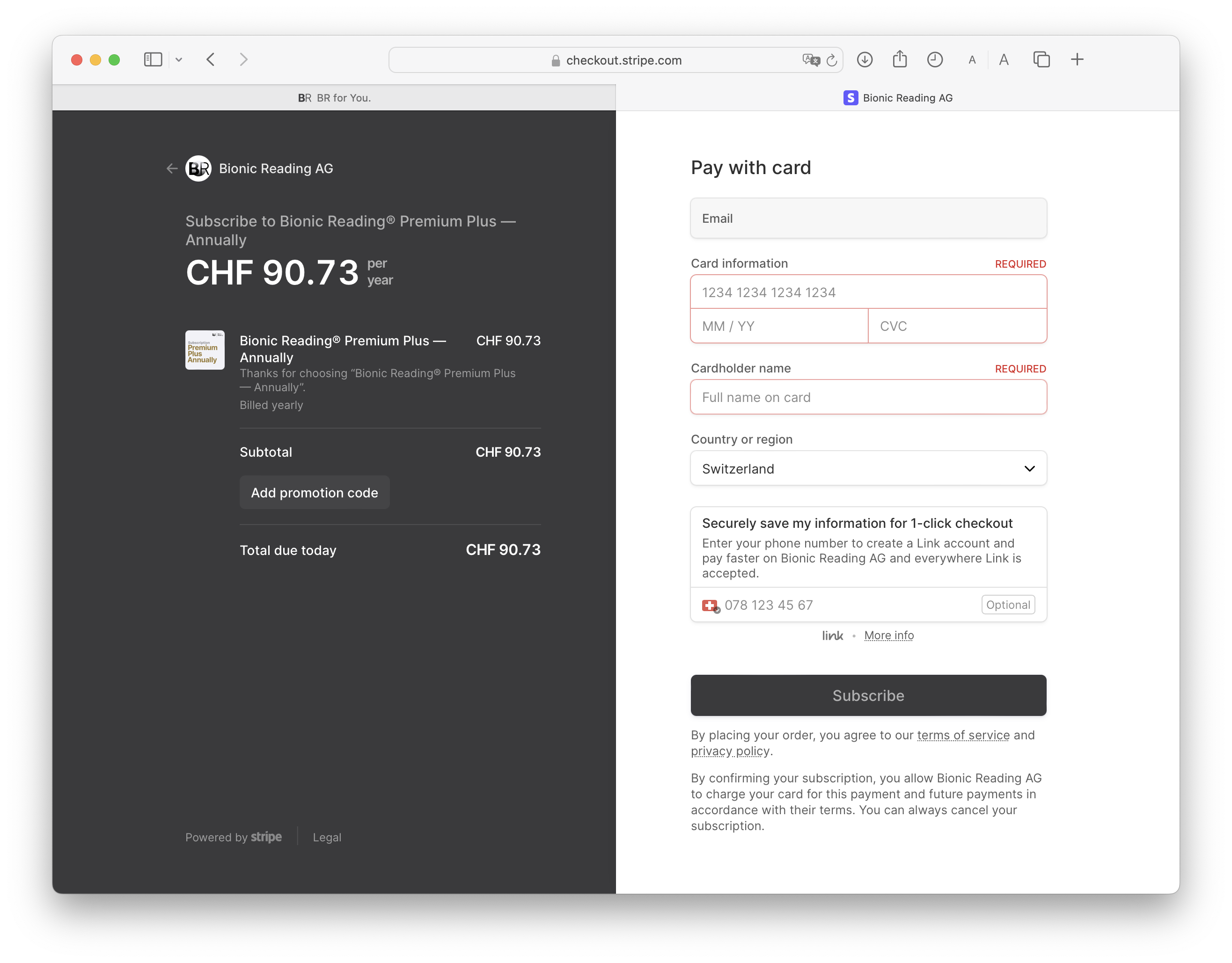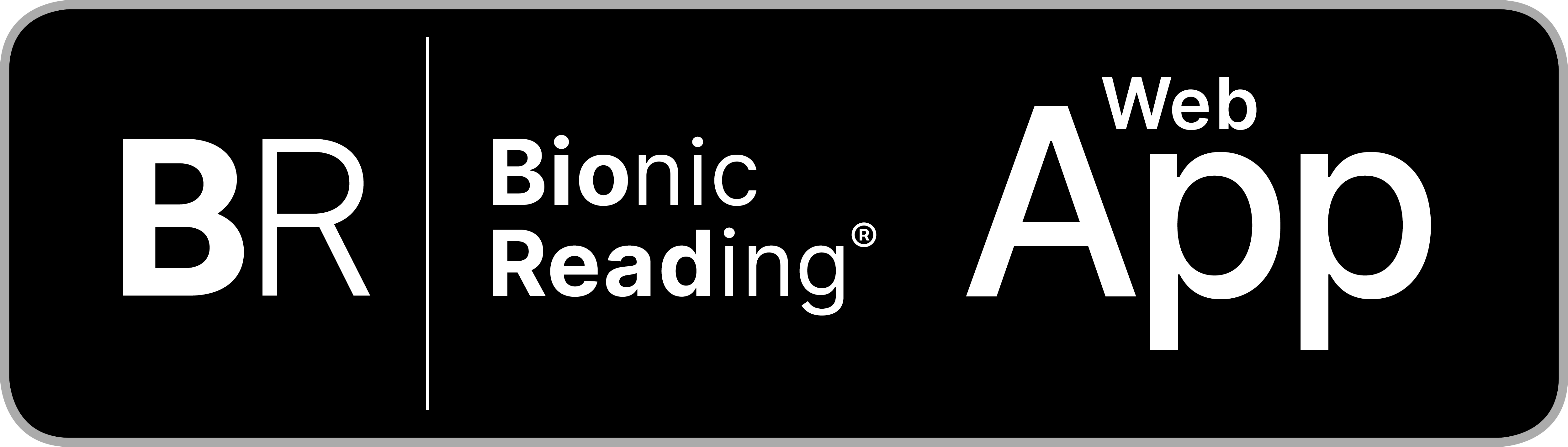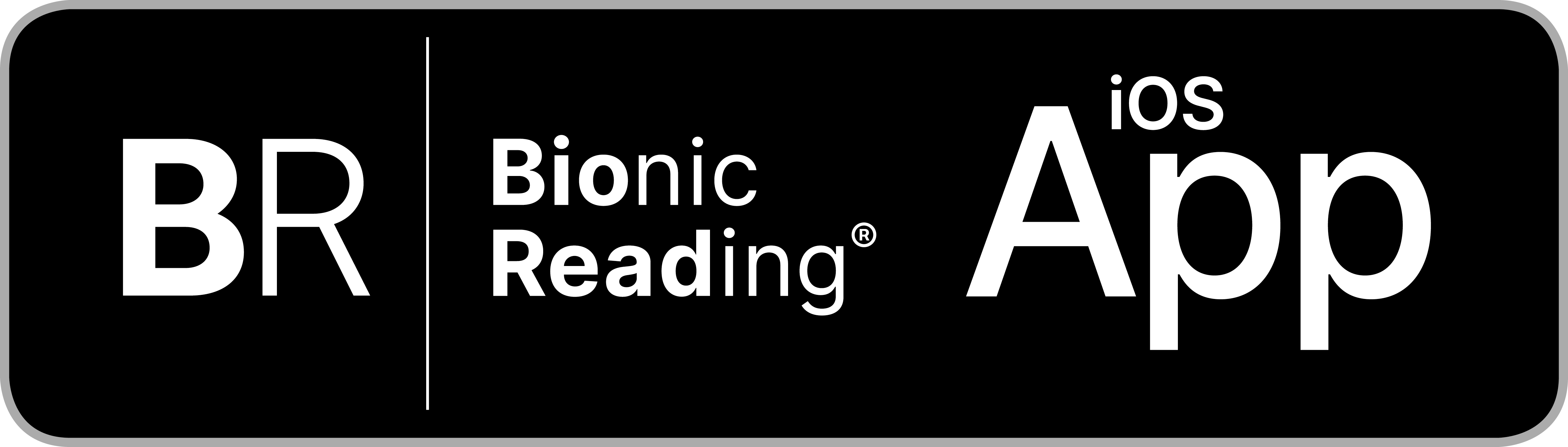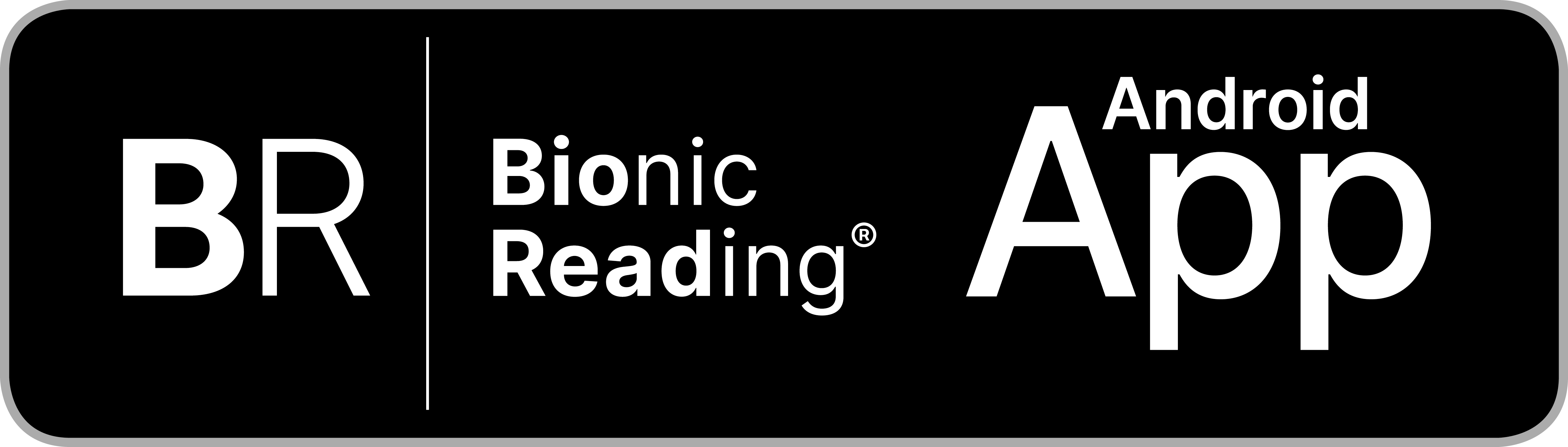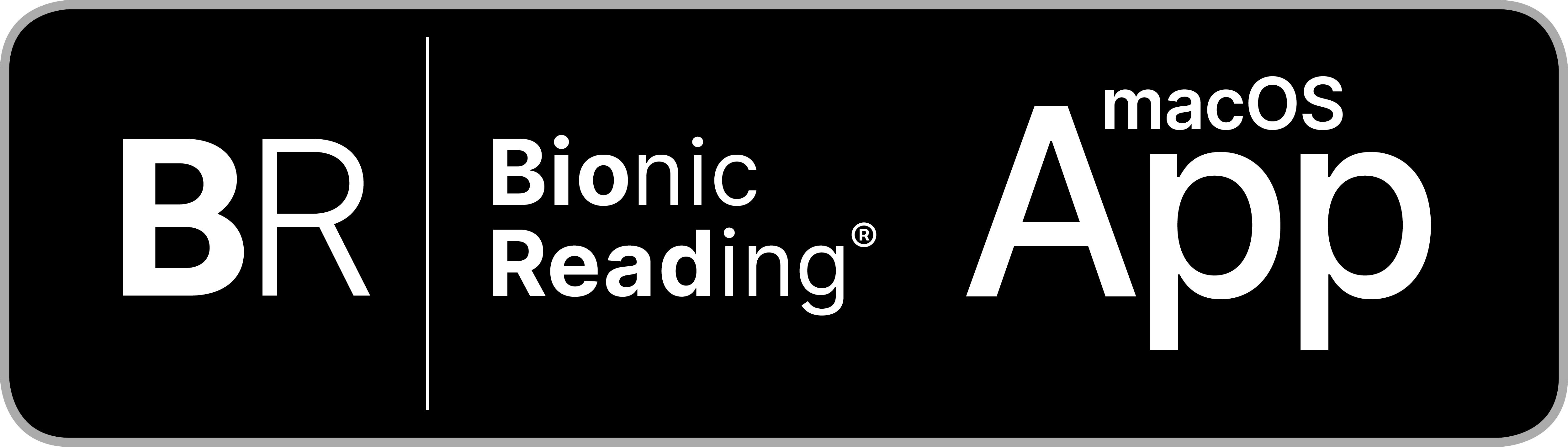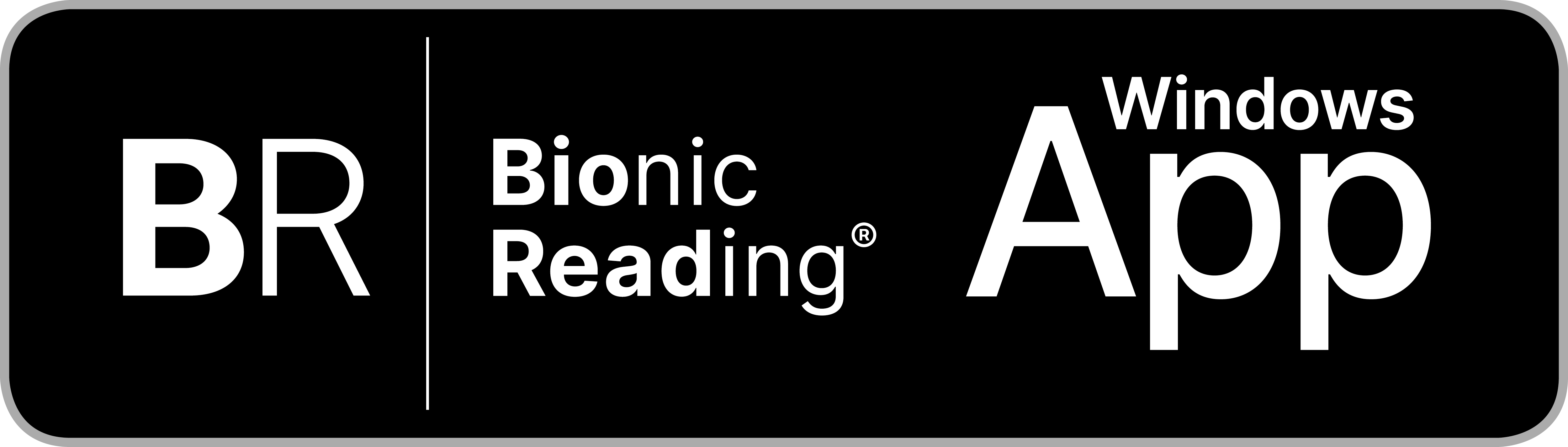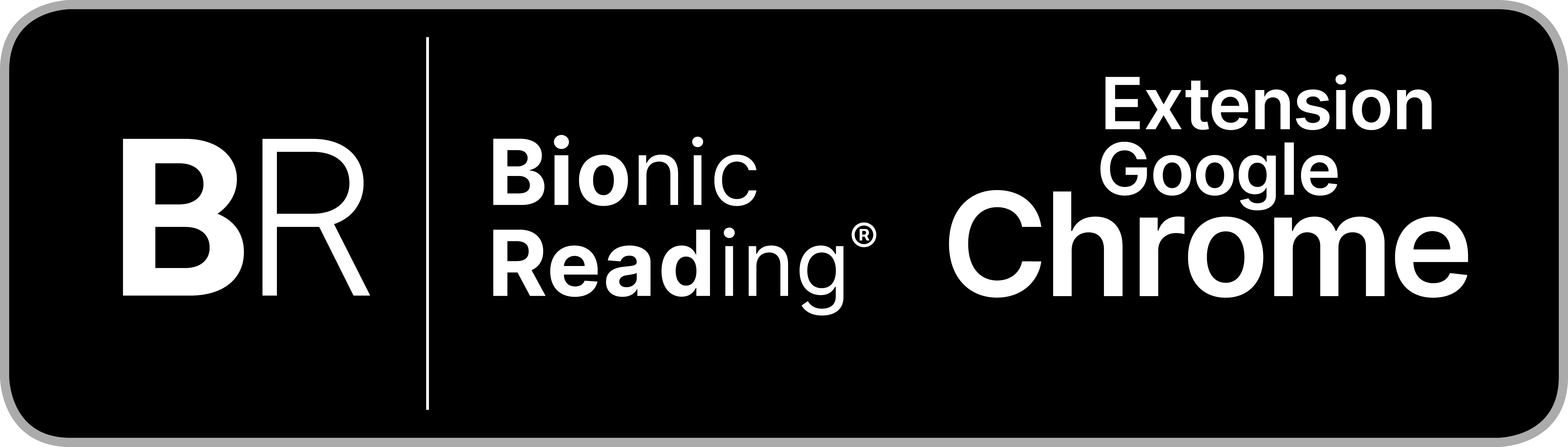Bionic Reading®
Licensing Guide.
How to use your Bionic Reading® Volume Licensing with the app subscription
“Bionic Reading® Premium Plus — Annually” and your licensing code.
BR Premium Plus, 365.
↓
Instructions
Important
Automatic renewal of the subscriptionsEach individual user must cancel their subscription (named to their email address) themselves in their app before it expires if they do not want their subscription to renew automatically or if you purchase a renewal of the volume licenses. If they forget to do this, the costs for renewing the subscription will be automatically charged to the credit card they have provided.Bionic Reading® will not make any refunds in such a case. To prevent automatic renewal, each user can cancel her/his own license in her/his Bionic Reading® App immediately after the first login.
Renewal of your Volume LicensesOf course, we hope that you will extend the volume licenses. To do this, each individual user of a volume license must cancel their subscription before it expires (as described above) and you buy the desired number of volume licenses according to the license scale again. You will then receive the new licensing code for the ordered volume licenses.
Step 1
Visit our Bionic Reading® Web App: Click here.
Step 2
Click on the “Profil icon” at the top on the right.
Information: If you are already logged in, you will be forwarded to the “Bionic Reading® World” page and can jump directly to Step 5 of these instructions.
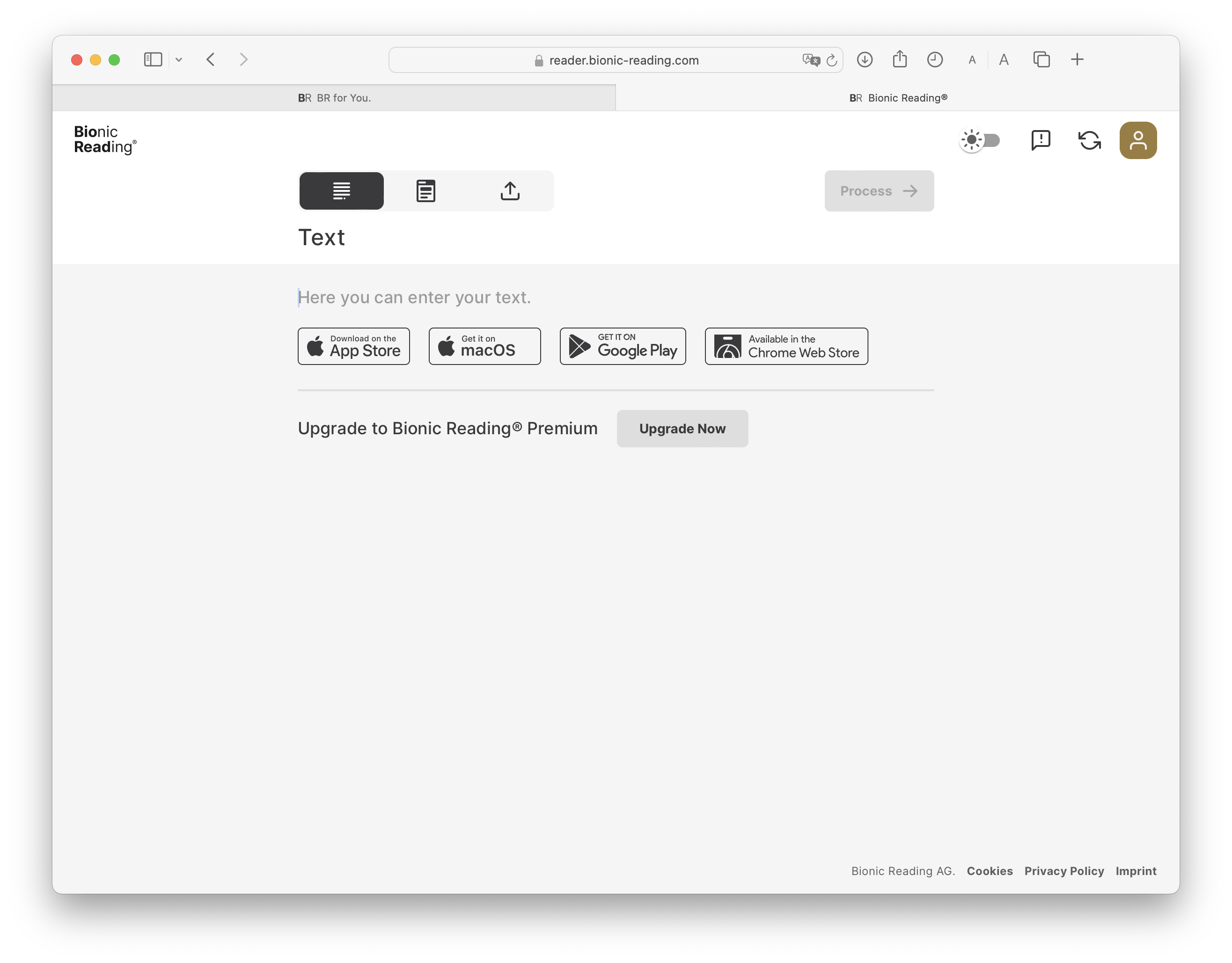
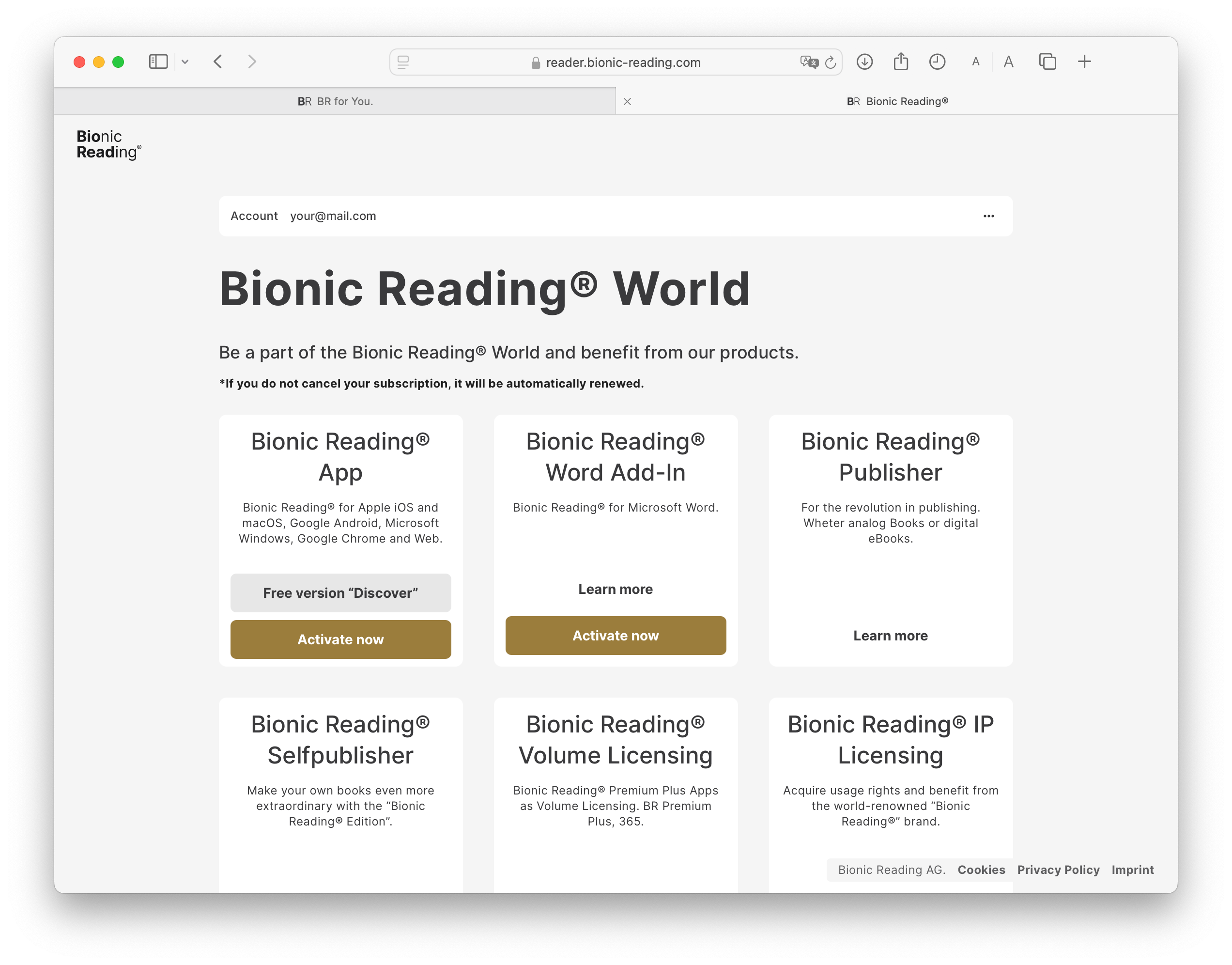
Step 3
Log in with “Sign in with email”.
Information: It is very important that your sign in method remains consistent. Your first registration “Sign in with email” is crucial and applies to all further app logins. In future, you will only be able to log in using by “Sign in with email”.
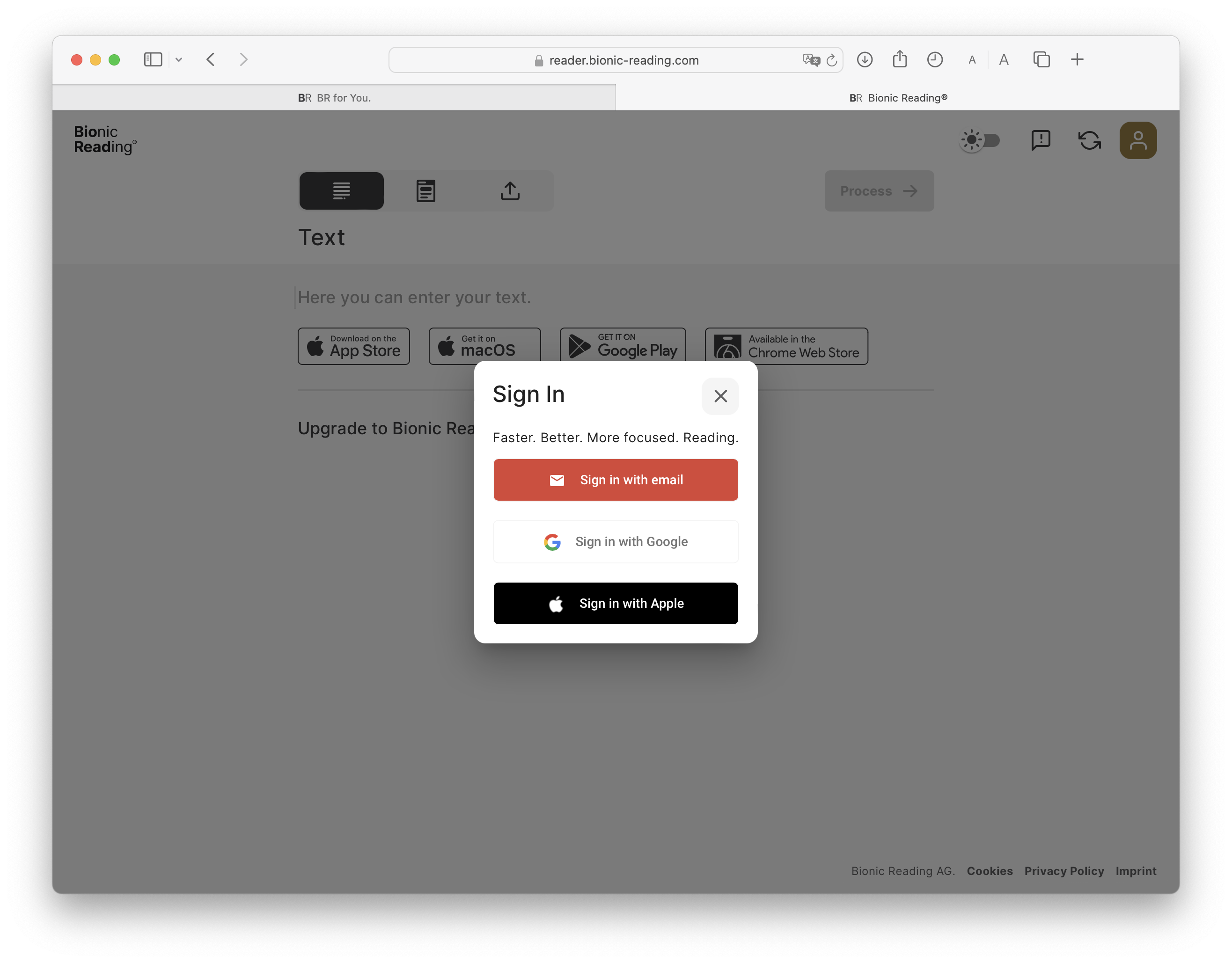
Step 4
Enter your e-mail address, set a password and click
on the “Sign In” button.
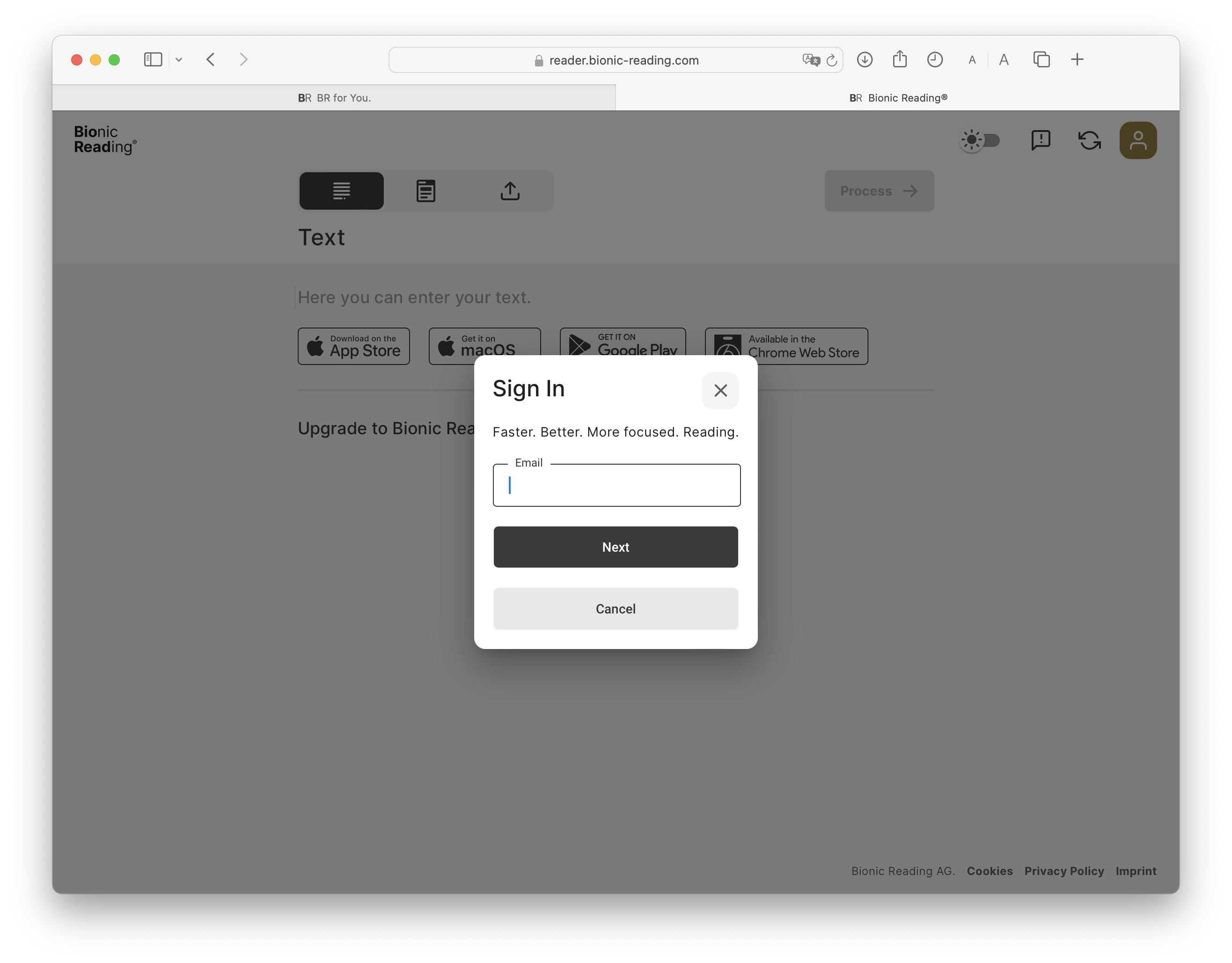
Step 5
Select “Billed Annually”.
Step 6
Choose your desired currency.
Step 7
Select “Premium Plus”.
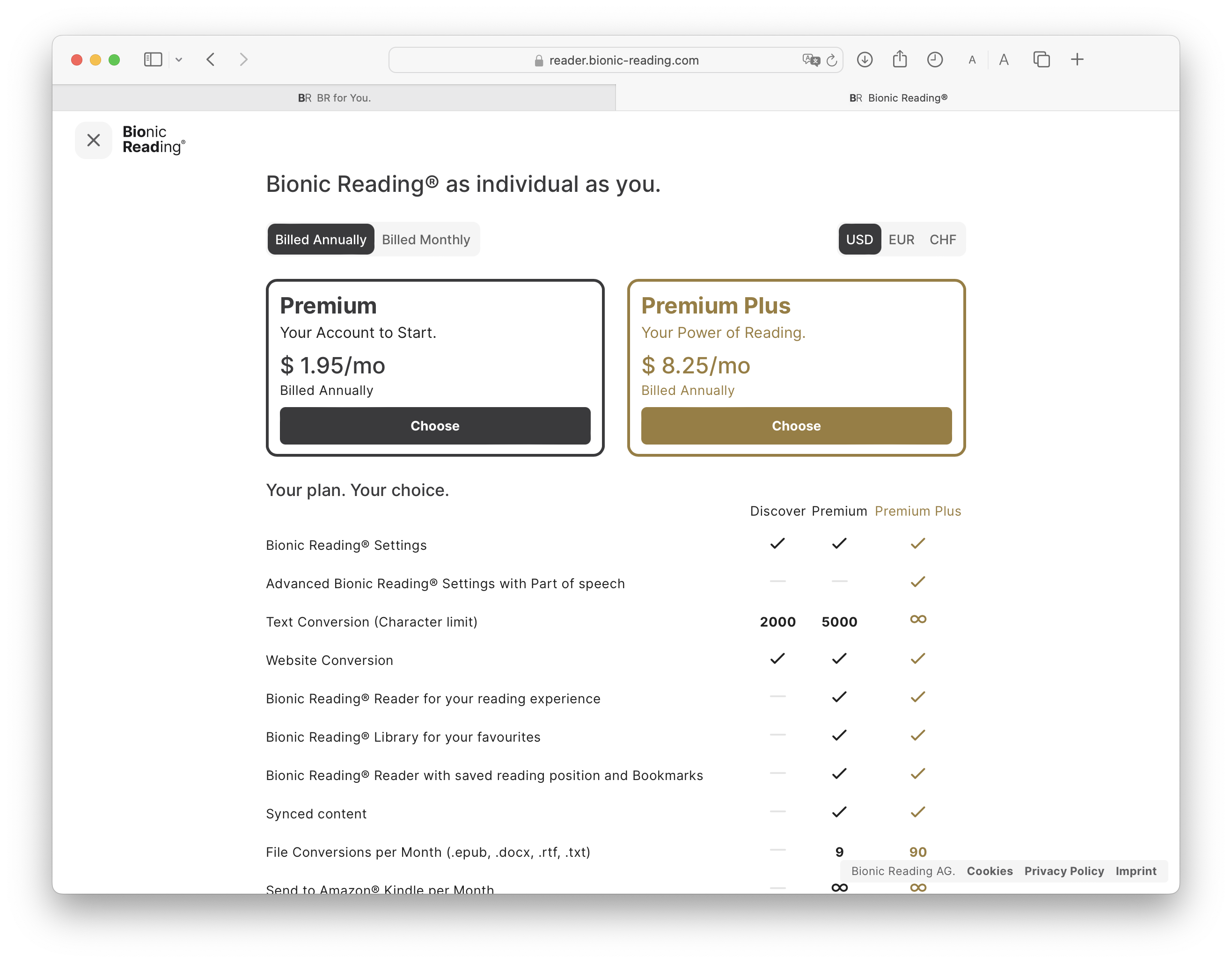
Step 8
Enter your licensing code under “Add promotion code” and confirm by clicking on “Apply”.
Information: If your discount code doesn’t work, you have selected the wrong subscription (monthly instead of annually).
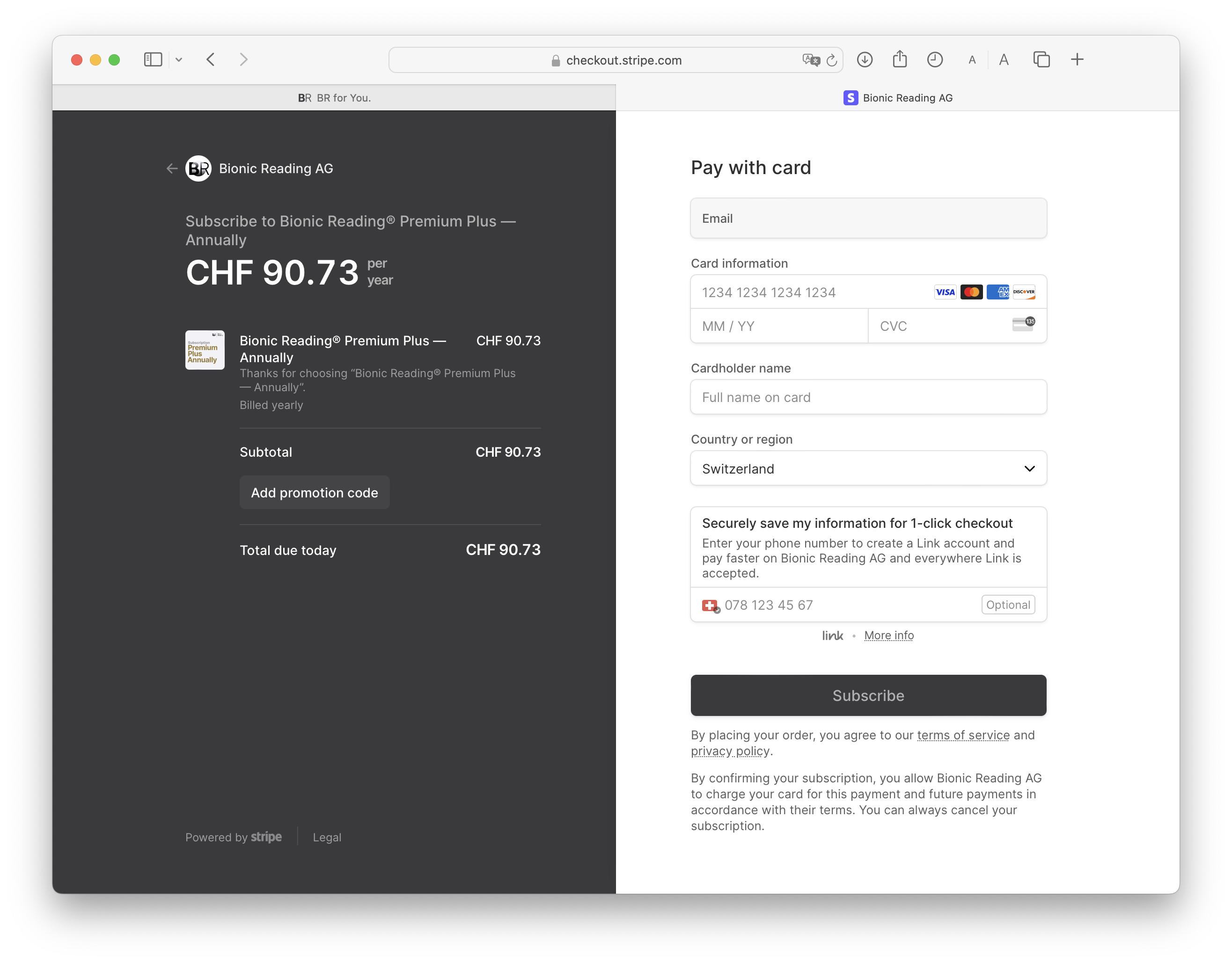
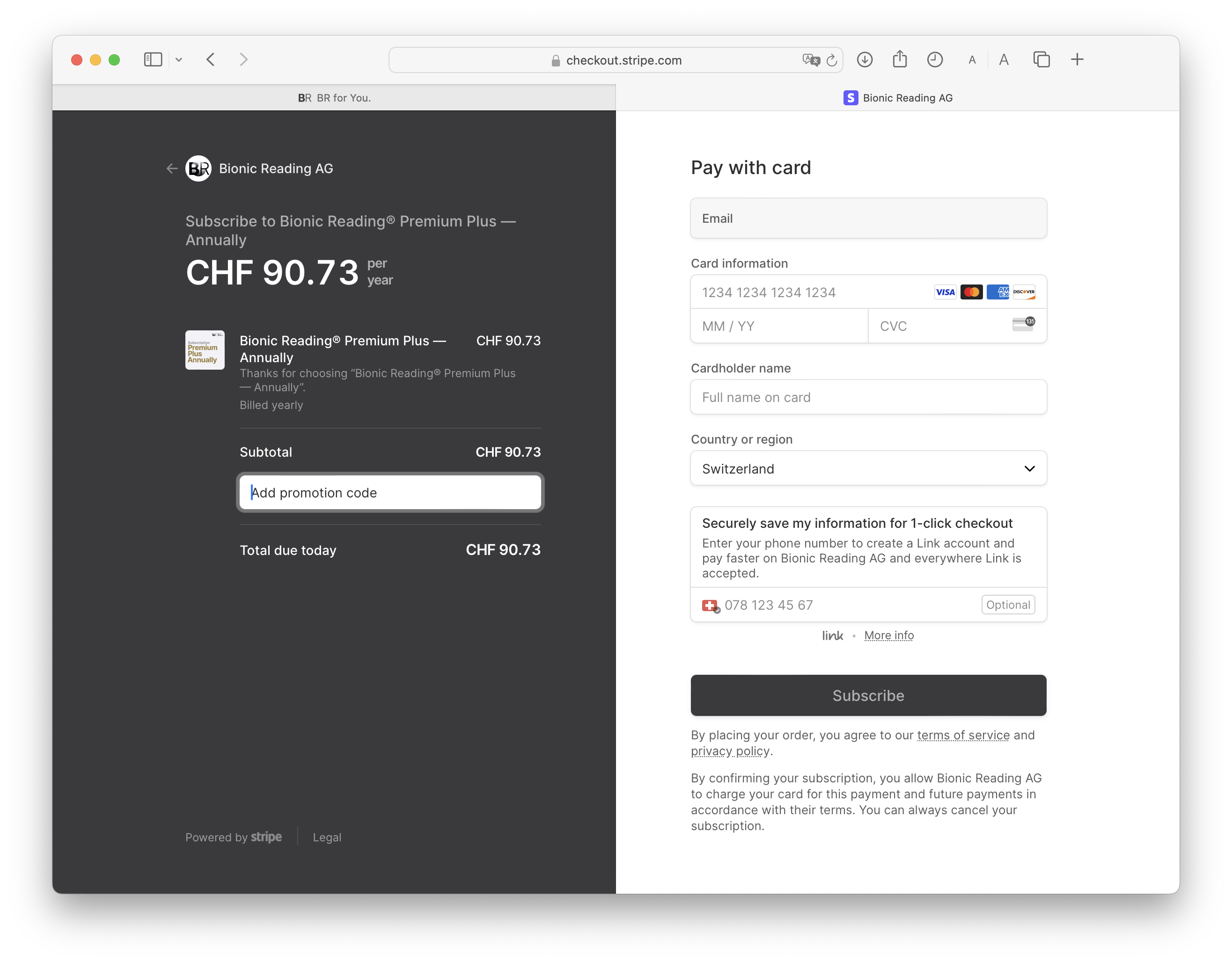
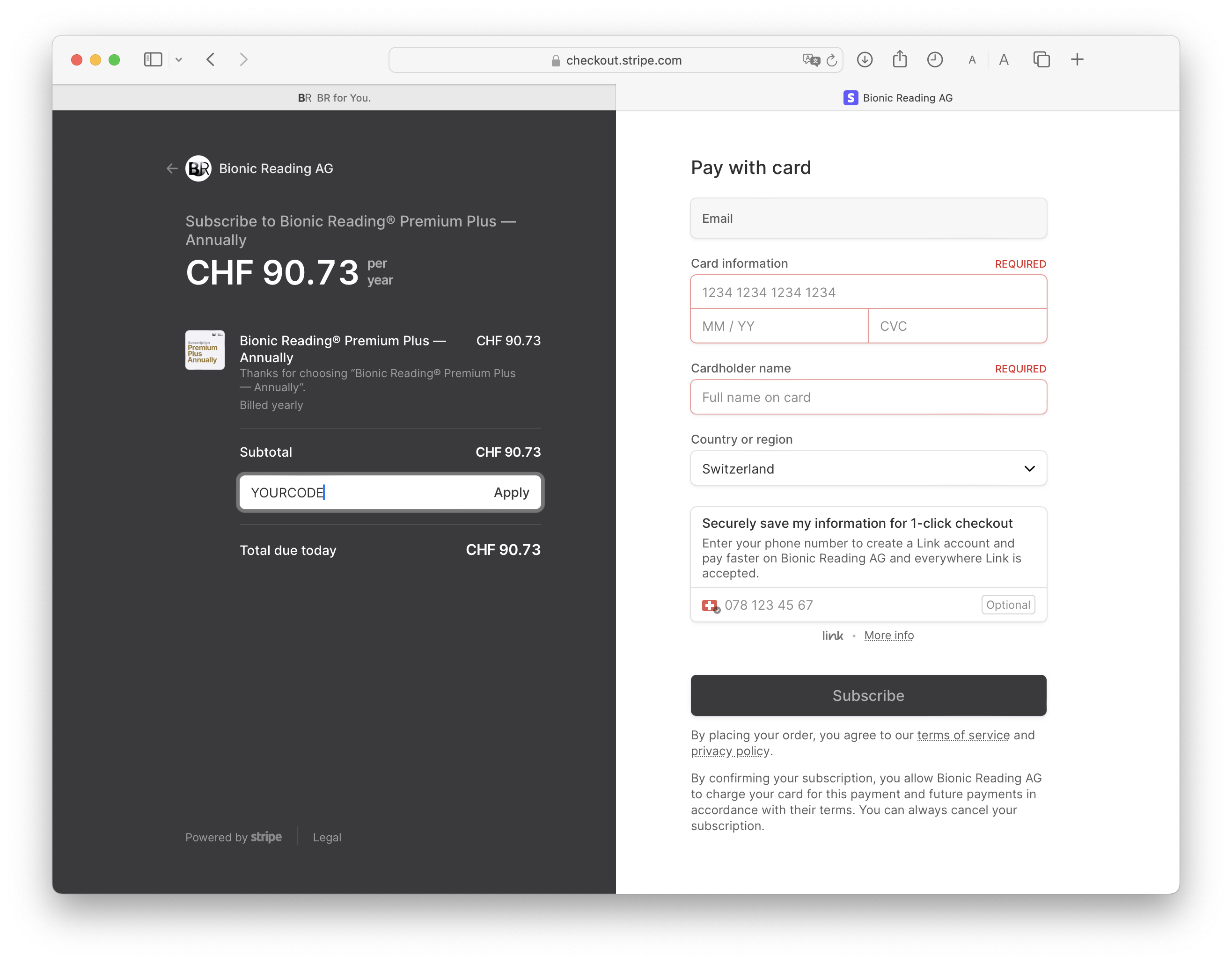
Step 9
Enter your payment details.
Information: To ensure security when subscribing, we use the “Stripe” payment software. Entering credit card details is one of the mandatory security levels of “Stripe”. However, the user’s credit card will not be charged at any time, because the actual costs are 100% reset when the license code is entered. If you have any questions, please contact your internal administrator or the person responsible for purchasing the license.
Step 10
Select the “Subscribe” button and you’re already a part of our Bionic Reading® family.